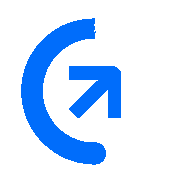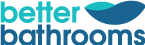Grade A3 - Average condition with moderate signs of wear and tear

Warranty
Enjoy the peace of mind that your product is covered with a guarantee on both parts and labour.
Average condition
In great working order with moderate signs of wear and tear including scratches, scuffs and dents. Our expert engineers rigorously test and check every product to ensure everything functions as it should.
What's in the box
All accessories are included unless otherwise stated in the description below.
Limited stock
Our refurbished products sell out quickly, so be quick and get a fantastic product at a fraction of the new price
A3 Refurbished Explained...
- Products are in average condition
- Visible markings & moderate previous use
- Accessories are not included
What's In The Box
- Laptop
- Power adaptor