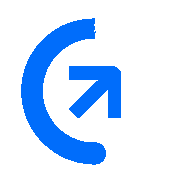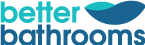Grade TR - Individually graded

Warranty
Enjoy the peace of mind that your product is covered with a guarantee on both parts and labour.
Individually graded
TR graded products are individually graded, meaning every product is different. See below for a unique description of item condition.
What's in the box
A power cable will be provided. However, no further accessories are included unless otherwise stated in the description below.
Unique
We only hold one of each TR graded product, which means once it's gone it's gone.
GRADE A2
Venturer Europa 11 Notebook
The Venturer Europa 11LT 11.6’’ Intel® Celeron™ Laptop is part of our affordable laptop range, which features great-value laptops designed to keep you connected to what matters. It’s ideal for social media, making notes, email, and shopping online.
Stay up to date with social media, the latest news headlines, and gripping box sets with the Venturer Europa 11LT. Powered by an Intel® Celeron™ processor, your laptop is able to handle your everyday routine from ordering groceries online, to writing a letter or chatting with friends. Complete tasks without needing to reach for the charger. The Venturer Europa 11LT has a battery that’ll deliver up to 6 hours of browsing time. That’s more than enough to keep you entertained on the commute and handle your work tasks throughout the day.
Stay connected wherever you go. At less than 21.5 mm thick and weighing just over a kilo, the Venturer Europa 11LT is ideal for portable computing, whether you’re working in a café or researching in the library. Enjoy effortless productivity across a range of applications with the Venturer Europa 11LT.
TR Graded Refurb
Our TR Graded refurb stock is made up of unique stock codes, meaning that once a product is gone it's gone!
All of our TR Graded units have been professionally refurbished by our experienced engineers and have undergone a 25 point check to make sure that it is in full working order.
As the machines are pre-owned, please do be aware that the machines may have some signs of cosmetic wear. Where possible we aim to upload unique images of each physical unit and briefly summaries the condition of the unit. Please be reassured that none of these cosmetic defects will affect the use of the laptops in any way, and we are sure you will be more than happy with your purchase.
**All images displayed are for illustration purposes only**
When setting up your new unit you will need to activate your Microsoft License Key. Follow the simple step by step guide to find out how to do so, it is really quick and easy to do!
How to activate your Microsoft License Key »
What's In The Box
- Laptop
- Power Adaptor